Why doing regular updates is important
Regularly updating your WordPress site is important, because your site will be vulnerable if loopholes are not closed as soon as an update is available. It is the first step mentioned in our post “Easy DIY steps to protect your WordPress site”.
Not sure what updates in WordPress are?
Updates are supplemental programs or code issued by the creators of WordPress, themes and plugins. The purpose is to “plug” the “holes” that hackers found (or may find) in the code to cause trouble for your site. Hackers can do this by inserting bad code, spyware or malware. Bad code could “break” and alter your site, spyware is used to literally spy on you or your visitors’ behavior on the internet and malware can redirect traffic to the hacker’s own site. Overall, it is not a pretty picture when hackers succeed in accessing your site.
It’s your job, or that of your webmaster if you have one, to prevent this from happening. WordPress has actually made it fairly easy, so no need to stress about this task. In this post you will learn how to do your own updates, so just follow the instructions below.
How to perform WordPress updates
1. Login into your admin dashboard
2. On the top admin bar, you’ll see a number next to the circle arrows. Click on the number to get an overview of items that need to be updated. This could be WordPress (the program that runs your website), plugins (small programs that add functionality to your site) or themes (any design templates downloaded for your site).

You can also access these items from the left sidebar where you’ll see a number highlighting available updates for plugins or themes.
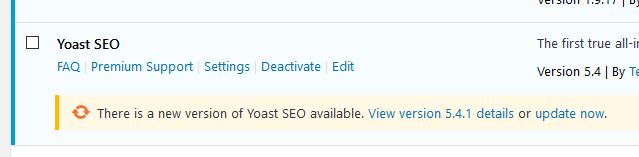
3. Check all items in the plugin list and click Update. Repeat this step for themes.
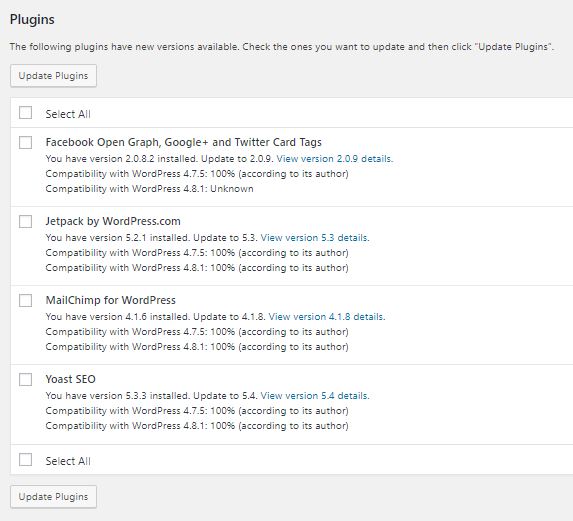
4. If there is a new version of WordPress, you will see the recommendation to make a backup of your site first. See our post on the topic “2 Plugins to backup your WordPress site” to learn more. If you are using a plugin and you don’t have lots of images on your website, don’t worry about making a backup first. The plugin, if set up correctly, has you covered. WordPress updates usually run smoothly, but it’s always a good idea to get the reminder, especially when users do not update their site regularly.
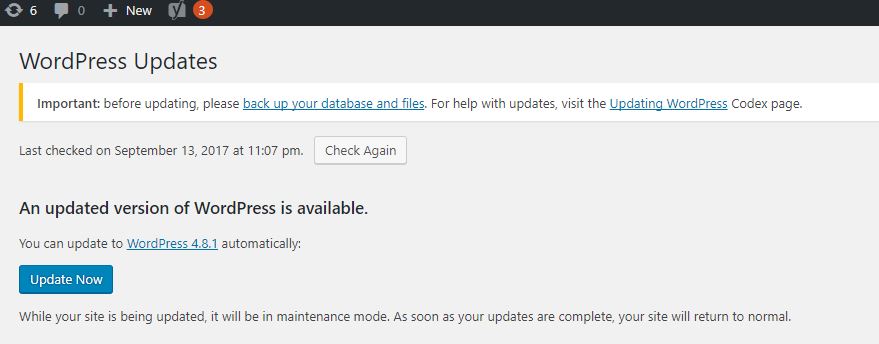
That is all there is to this step of keeping your site and its content safe!
Depending on the number of updates available and the frequency of performing the task, it usually doesn’t take more than 15 minutes. You’ll just have to remember to do so, by setting a reminder or schedule the task on your calendar.
And if you don’t care to do this (menial, yet important) task yourself, check our maintenance plans. We’re geeks and would enjoy doing this chore for you!
