Now that you have set up your site on WordPress what’s next, you wonder?
This article will give you the quick and dirty of navigating and finding your way around the Dashboard.
What is the Dashboard?
This is the behind-the-scenes panel or sidebar, where you manage the functionality and display of your site. It may seem overwhelming but it really is not, once you know what each item is for it will be easy to navigate your Dashboard.
Once you log into your site, the first screen you see will be the Dashboard with menu options on the left, and the Admin bar on top with quick links to frequently used menu items.
Everything else in the middle is there to give you a quick overview of your site. This looks different for each site because it mostly depends on the plugins (tools) installed to customize your site.
The good thing about this part of the Dashboard is that you can move (drag & drop) parts around, according to your preferences. Following are the menu items you’ll need for the basic settings of your site.
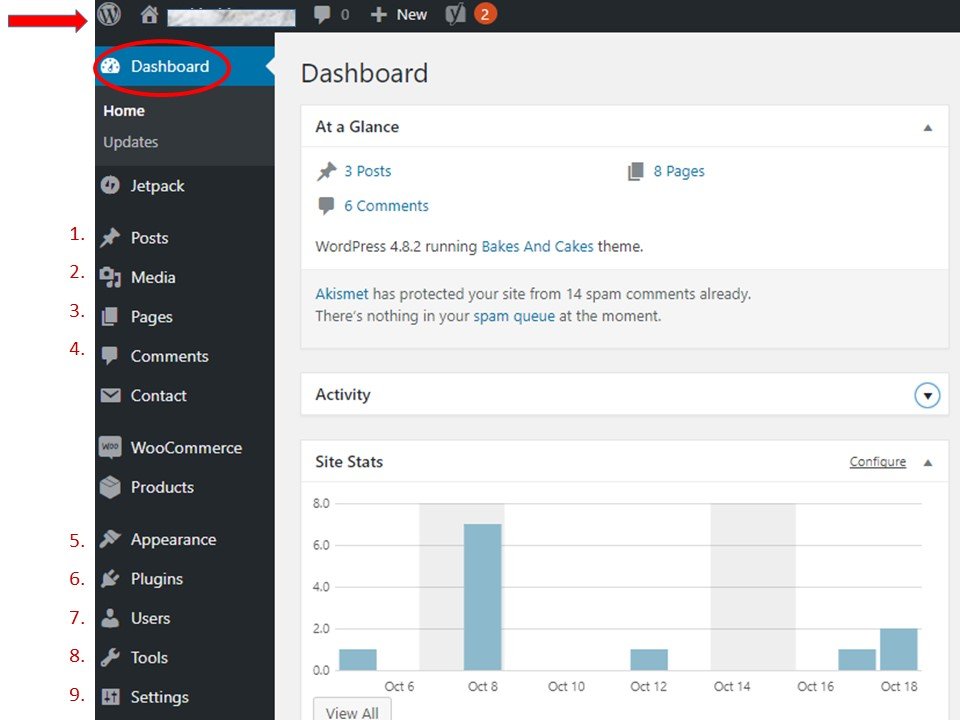
WordPress Dashboard Menu
- Posts – this is where you can create a new post (journal entry or article) and manage written posts, tags and categories.
- Media – the library of anything visual (images, video, audio) and also files to offer for download.
- Pages – create and manage static content for your website, such as the About or Contact page.
- Comments – manage your visitors’ feedback.
- Appearance – choose and customize your theme, set up widgets (visible elements), custom menus, etc.
- Plugins – add functionality to your website by installing and managing tools like, contact forms, photo gallery, security monitoring, etc.
- Users – add and manage site users who can be customers, editors, authors, administrators. Edit profiles and password.
- Tools – allows to import/export content and management of some plugins.
- Settings – this is where you update your site’s basic settings (name, permanent links) and one of the first steps we recommend when setting up a new WordPress site.
This list includes the main items for your basic settings. Any other item on the menu is related to an active plugin and can be managed from this sidebar by clicking on the option.
That’s all there is to navigating the WordPress Dashboard and now you can find your way around the Dashboard panel too! Did you like this article? Please share with anyone you think might need the info. We appreciate you!
